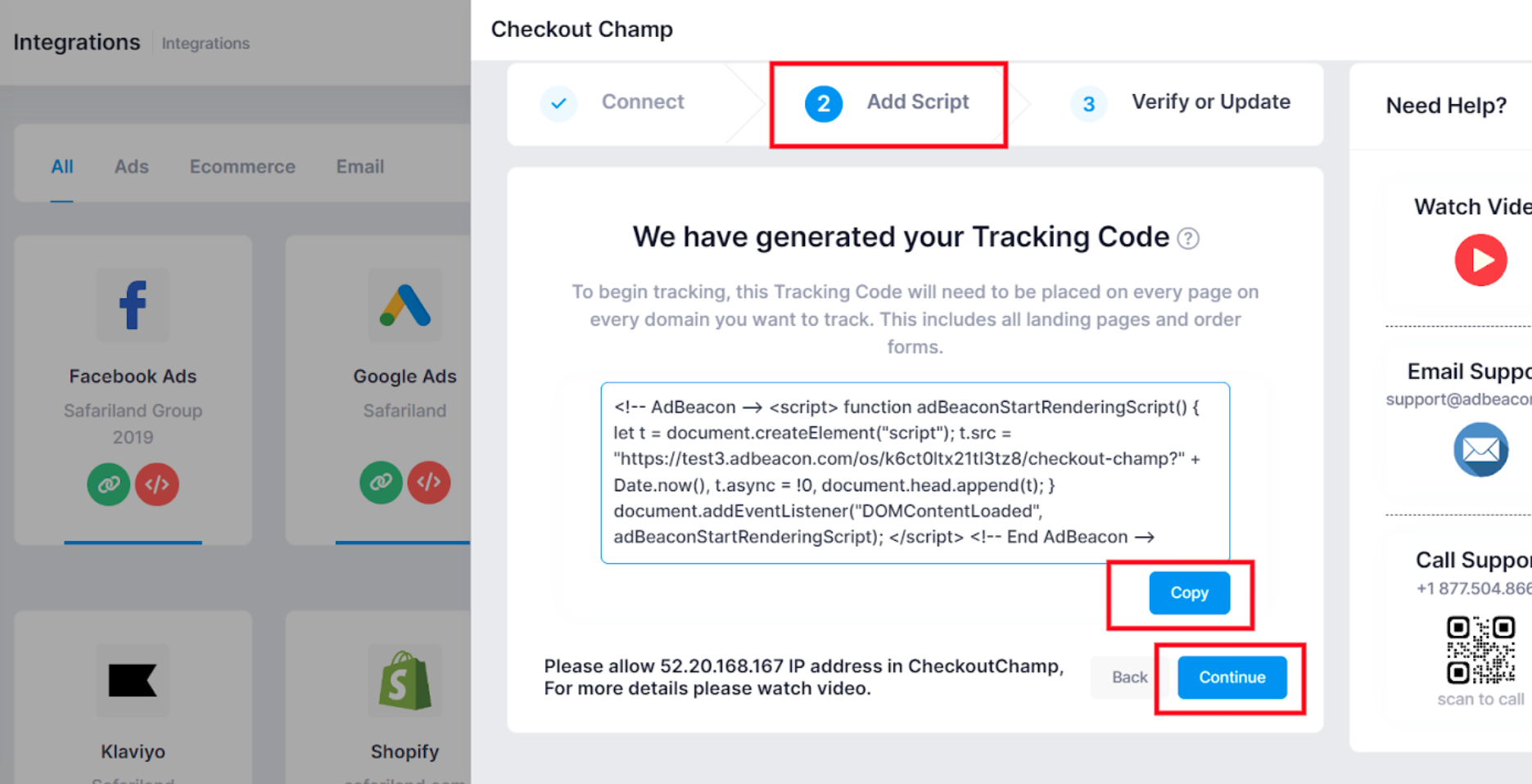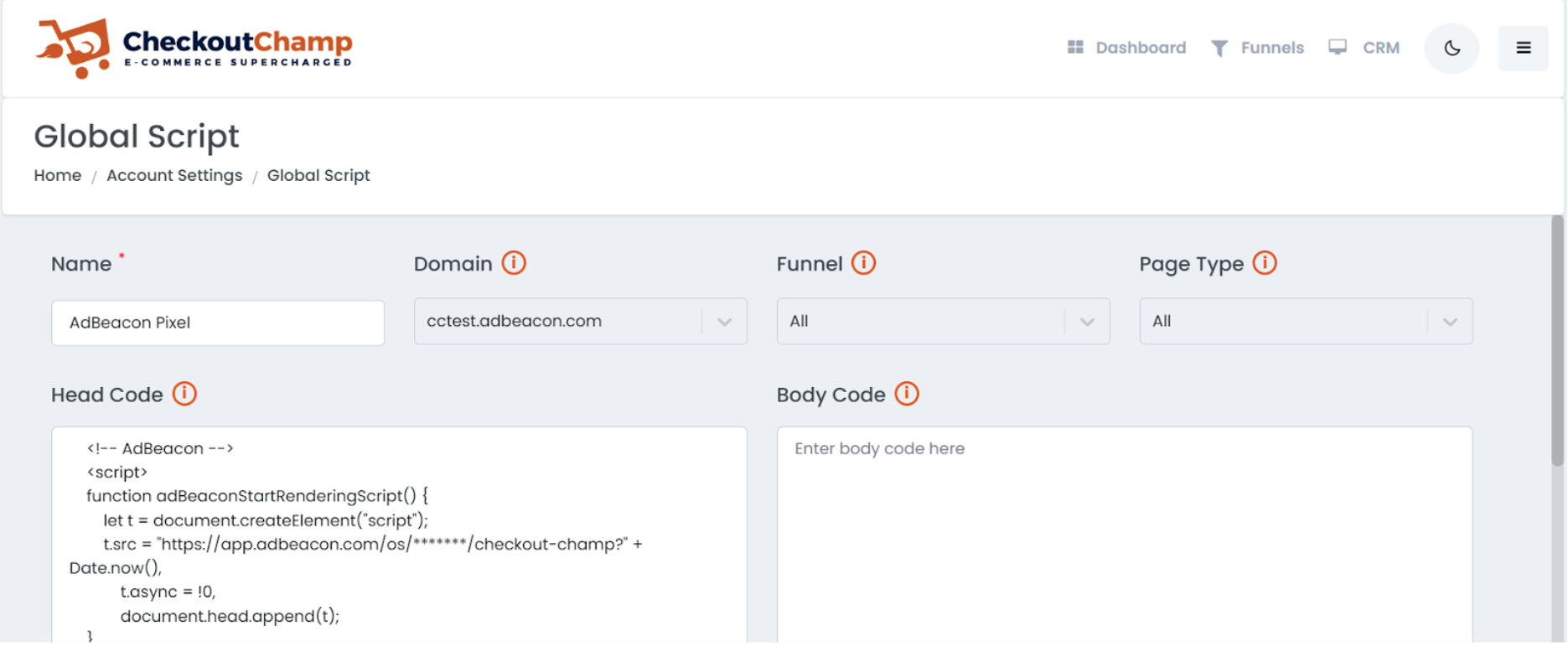.png)
Installation
| Owner | |
|---|---|
| Tags | Onboarding |
Onboarding
- Connect your store
WooCommerce
You will need the following 4 details to integrate WooCommerce with AdBeacon, please have these details ready before you start integration.
- Woocommerce Store URL
- The store URL which is your WooCommerce domain for example https://zmxoin.adbeacon.com (your link should follow this structure)
- Woocommerce Order Received Endpoint
- Order Received EndPoint Which you can get from your WordPress admin panel.
- Go to your WordPress Admin panel
- Click on WooCommerce > Settings > Advanced
- Scroll down to Checkout endpoints and look for the Order received field. Copy the Order received field value. You should be able to see this in the screenshot below.
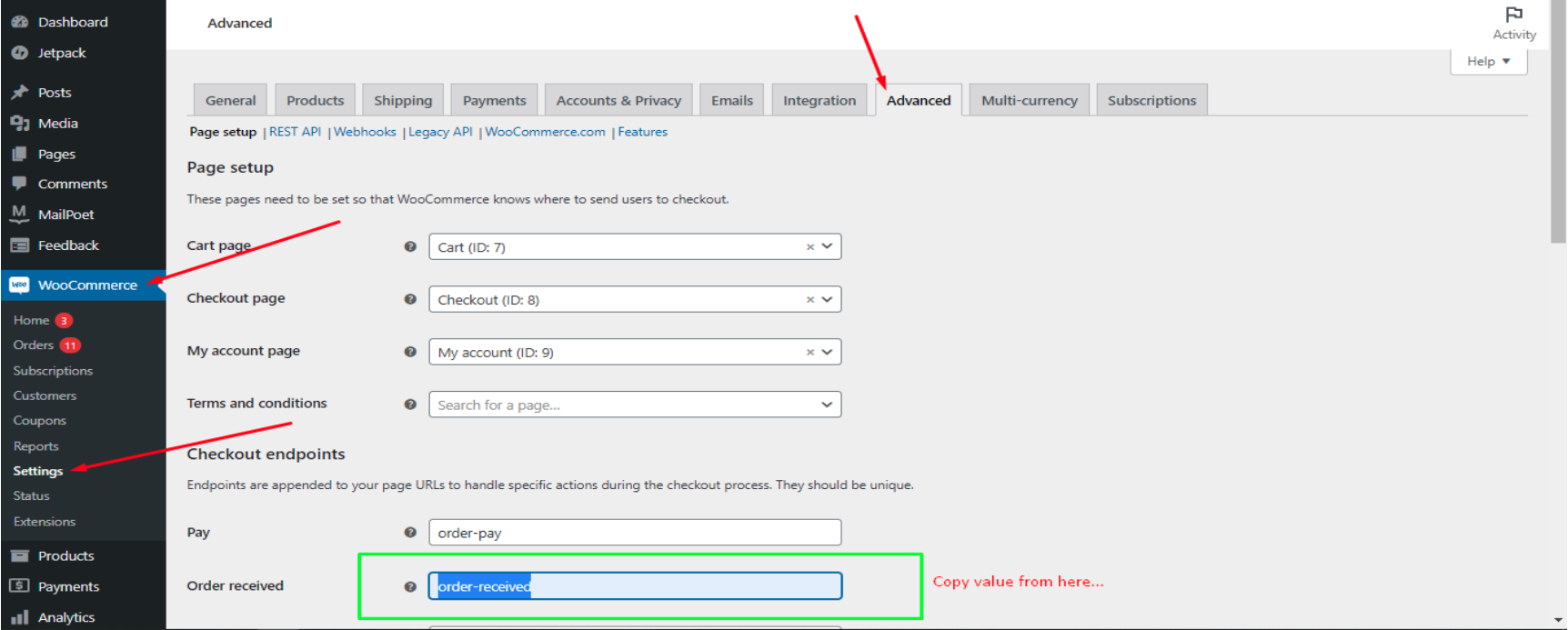
- Consumer Key
- You will need to create a Rest API to generate the Consumer Key, steps are given below.
- Consumer Secret
- You will need to create a Rest API to generate the Consumer Key, steps are given below.
BigCommerce
- BigCommerce AdBeacon Integration Steps (Below)
- Navigate to the “Integrations” in AdBeacon from the left side panel and choose “BigCommerce”
.png)
- From here, you will be prompted with the step-by-step process for connecting your BigCommerce store including Connecting, Adding Your Script, and Verifying the connection.
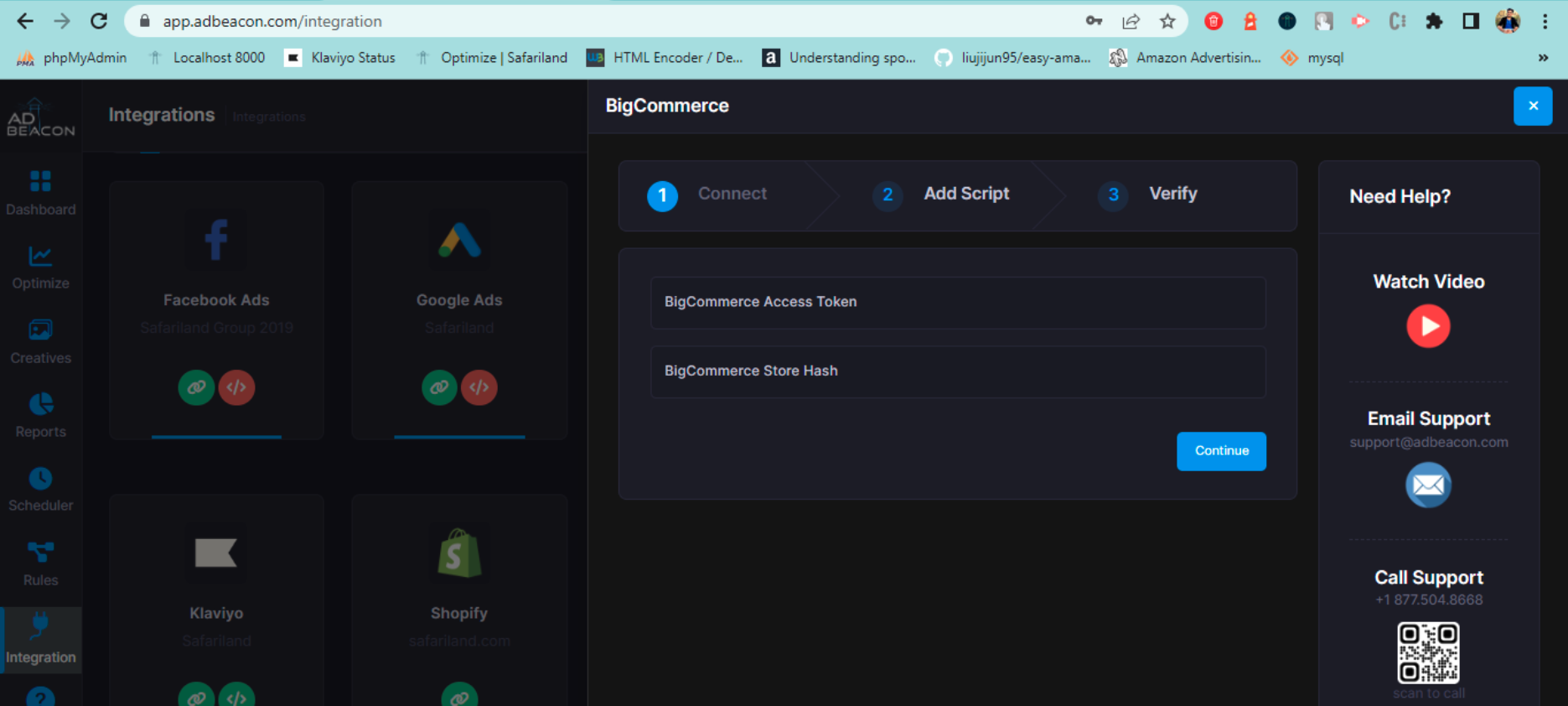
CheckoutChamp
AdBeacon CheckoutChamp Integration Steps
- Login to AdBeacon, select the group and Go to the Integration page. Click on CheckoutChamp
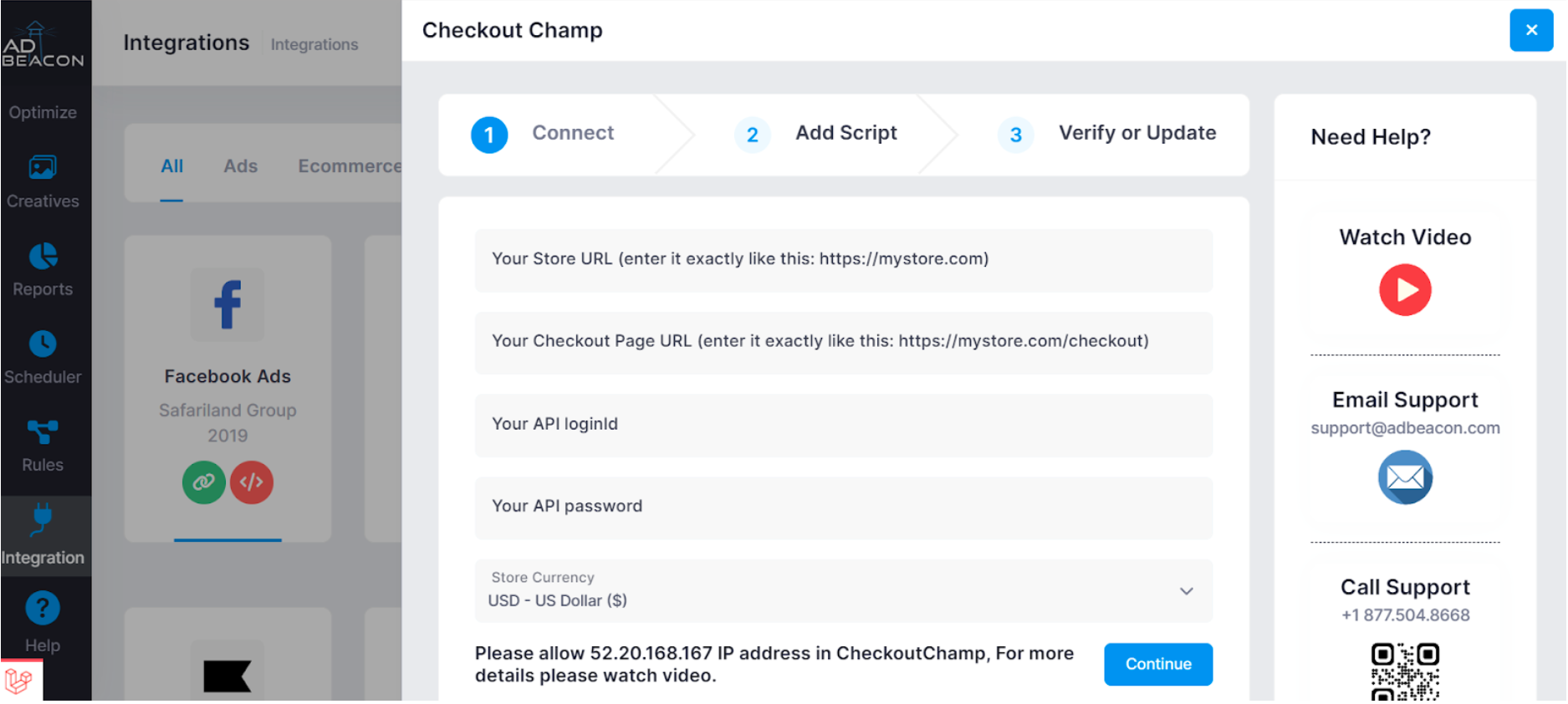
- Get API loginId and Password from https://crm.checkoutchamp.com/ > CRM > Admin > Users > Api User:
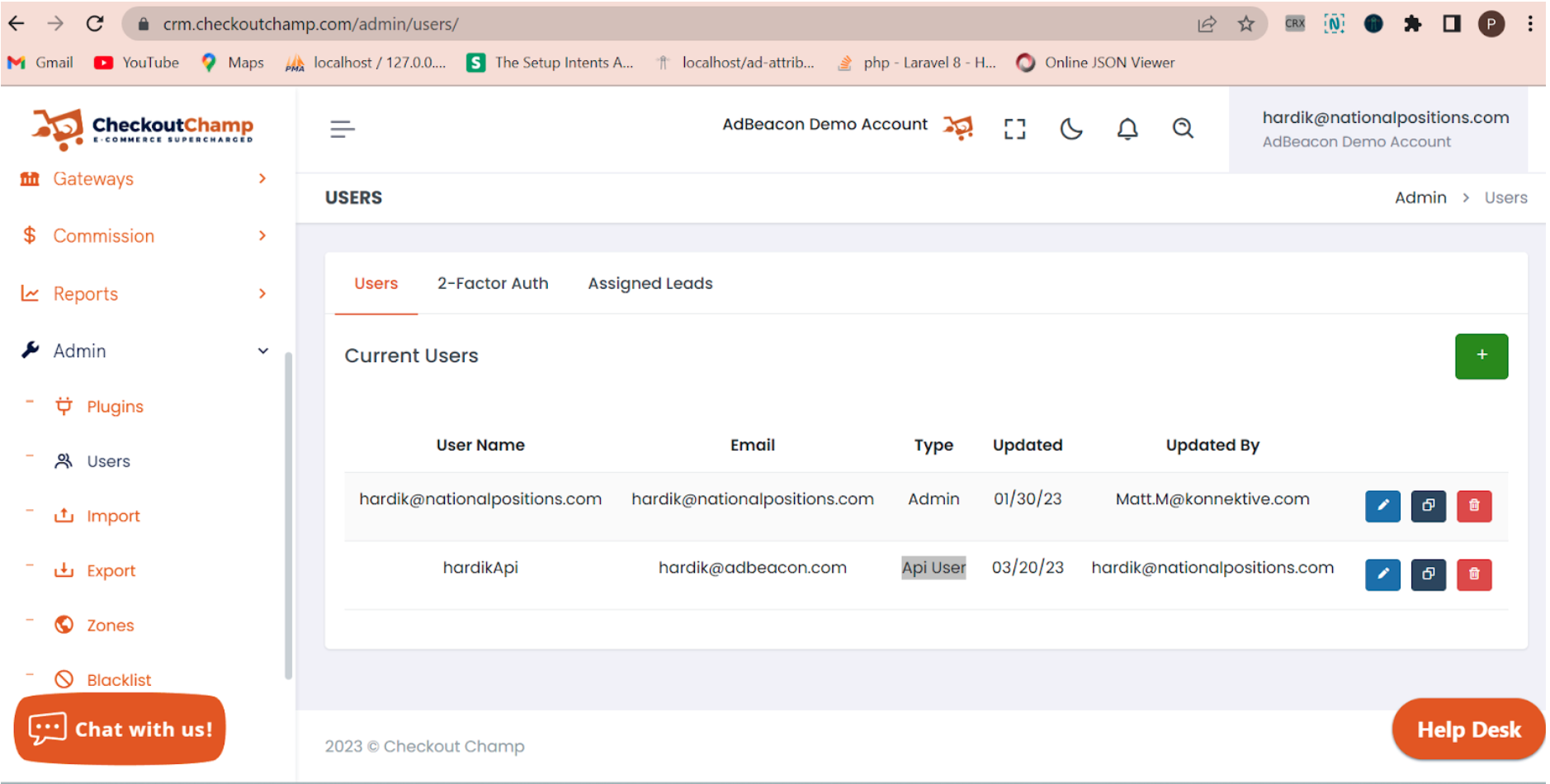
- Edit API user, whitelist 52.20.168.167 IP and allow api endpoints permissions.
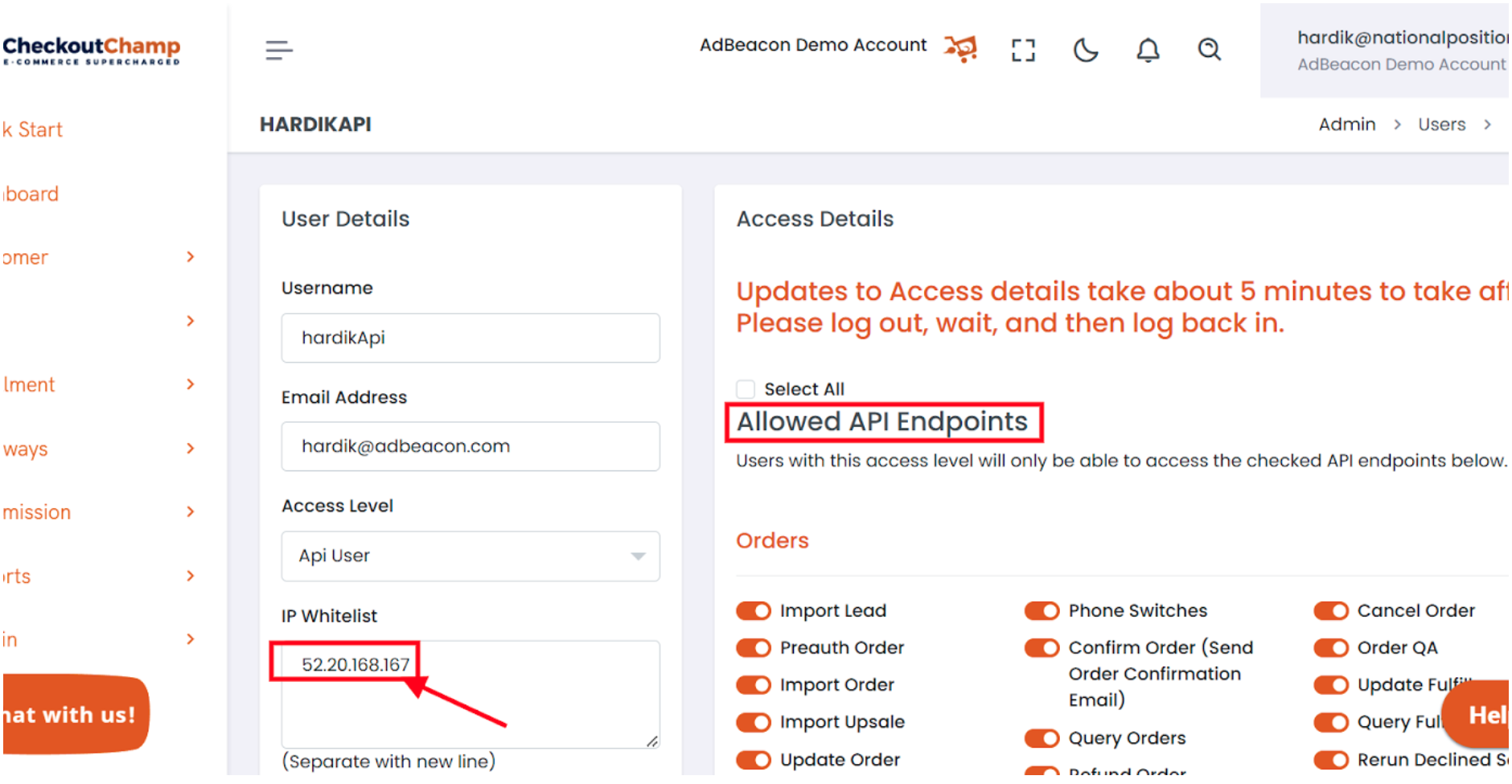
- After filling up the form go to step - 2 in AdBeacon form and copy the AdBeacon script and install it into all the checkout champ pages and Publish Changes.
To add the AdBeacon script into checkout champ,
- Please go to the Account Settings > Global Script.
- Click on the Add New Script button.
Custom Store
- Connect your app
Meta
- Doc:
- *be sure to select all pages in the pop up
- Offline Conversion Tracking (Optional): Steps to Connect Offline Conversion Tracking
Meta
- absrc=Facebook&abid={{ad.id}}&placement={{placement}}&siteSourceName={{site_source_name}}
Google
- absrc=Google&abid={creative}&abcampid={campaignid}&gclid={gclid}
Snapchat
- absrc=Snapchat&abcampid={{campaign.id}}&abid={{ad.id}}
TikTok
- absrc=Tiktok&abcampid=__CAMPAIGN_ID__&abid=__CID__
Pinterest
- absrc=Pinterest&abid={adid}&abcampid={campaignid}&abcreativeid={creative_id}
Klayvio
- UTM Parameter Campaign Value Flow Value
- absrc Klaviyo Klaviyo
- abid {name} {flow_id}
Bing
- absrc=Bing&abid={AdId}&abcampid={CampaignId}&bclid={msclkid}
Custom UTM
- ?abmedium=MY-MEDIUM&absrc=MY-SOURCE
- Download and connect AdBeacon Chrome Extension
Chrome Extension (Meta only currently)
Click here for a detailed guide on how to set up and use the AdBeacon Chrome Extension
- Check out the “Get to know AdBeacon section” while your data populates